3. Settings¶
Pressing the cog on the main page will take you into the settings pages.
3.1. Page 1¶
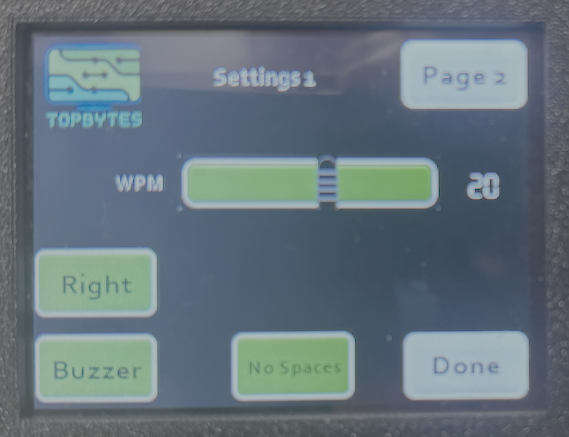
WPM, Words Per Minute, Move the slider to change the length of a dot, which in turn will determine the length of everything else.
Right/Left, Switch the paddle for Left and Right handed operation. This swaps which side of the paddle is a dot and which is a dash in software. See Paddle Hand Configuration for details.
Spaces, add a space to the output when the delay between characters is long enough.
Farnsworth, (if available) Adjust extra spacing between characters (50-2000ms). Higher values give more time to process each character - useful for learning.
Language, The flag shows the current language selected, clicking on it offers the choice of different languages.
Select the Done, button to return to the main page. Pressing Page 2 will take you to the next page of settings.
3.2. Page 2¶
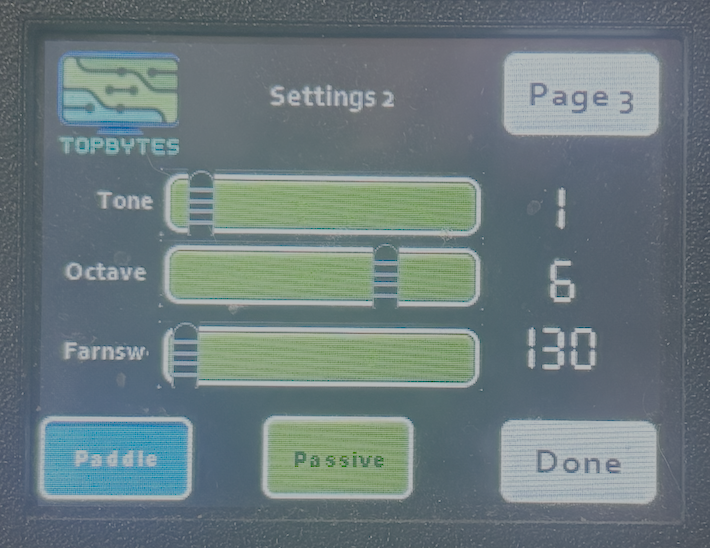
Tone, Select the tone for the morse buzzer
Octave, Adjust the octave of the morse buzzer
Farnsworth, Adjust the Farnswoth, which is the spacing between characters and words.
Paddle/Straight, Select between using a Paddle and a straight key.
Passive/Active, Select between Passive and Active Buzzer.
Note
Tone and Octave settings are only valid when using a "Passive" buzzer and hidden otherwise.
3.3. Page 3 - WiFi Settings¶
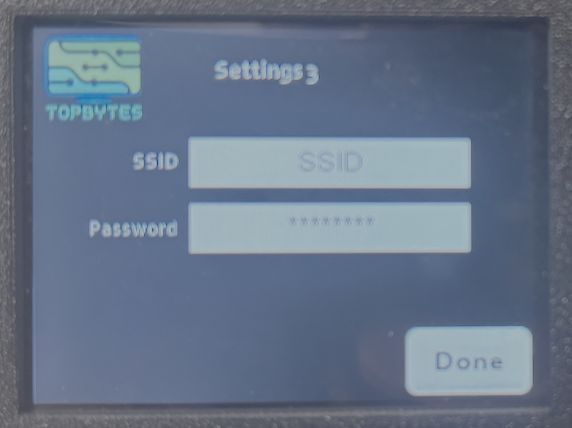
Configuring WIFI, select on the "SSID" and "Password" boxes to enter the credentials to connect to your WIFI network.
3.4. Web Interface Configuration¶
In addition to on-device settings, you can configure your Morse Trainer via a web interface when connected to WiFi.
Accessing Web Interface
Connect device to WiFi network (via Page 3 settings)
Note the IP address displayed on screen
Open web browser on computer/phone/tablet
Navigate to the device IP address
Available Configuration Pages
- Hardware Configuration
Master Sound Control - Sound Enable (master mute toggle) - Tone selection (0-11) for morse audio - Octave selection (1-8) for morse audio
Key Input - Key Type (Paddle / Straight Key)
Output Configuration (3.5mm jack) - Paddle Output (separate dash output) - Audio Output (audio tones vs key signals) - 3.5mm Jack Volume (0-100%)
Buzzer Volume - Internal Buzzer Volume (0-100%)
- Morse Configuration
WPM (Words Per Minute) - 5-60 WPM
Farnsworth Spacing - 50-2000ms
ELIZA Response Delay - 5-60 seconds
Paddle Hand (Right Hand / Left Hand)
Spaces toggle
Extra characters toggle
- WiFi Configuration
SSID and password entry
Connection status
- System
Device information
Reboot device
Factory reset
Firmware update (when not in AP mode)
Note
All settings configured via web interface are automatically saved to device memory and persist across reboots.
Warning
Firmware update button only appears when device is connected to WiFi (not in AP mode), as internet access is required to download firmware updates.